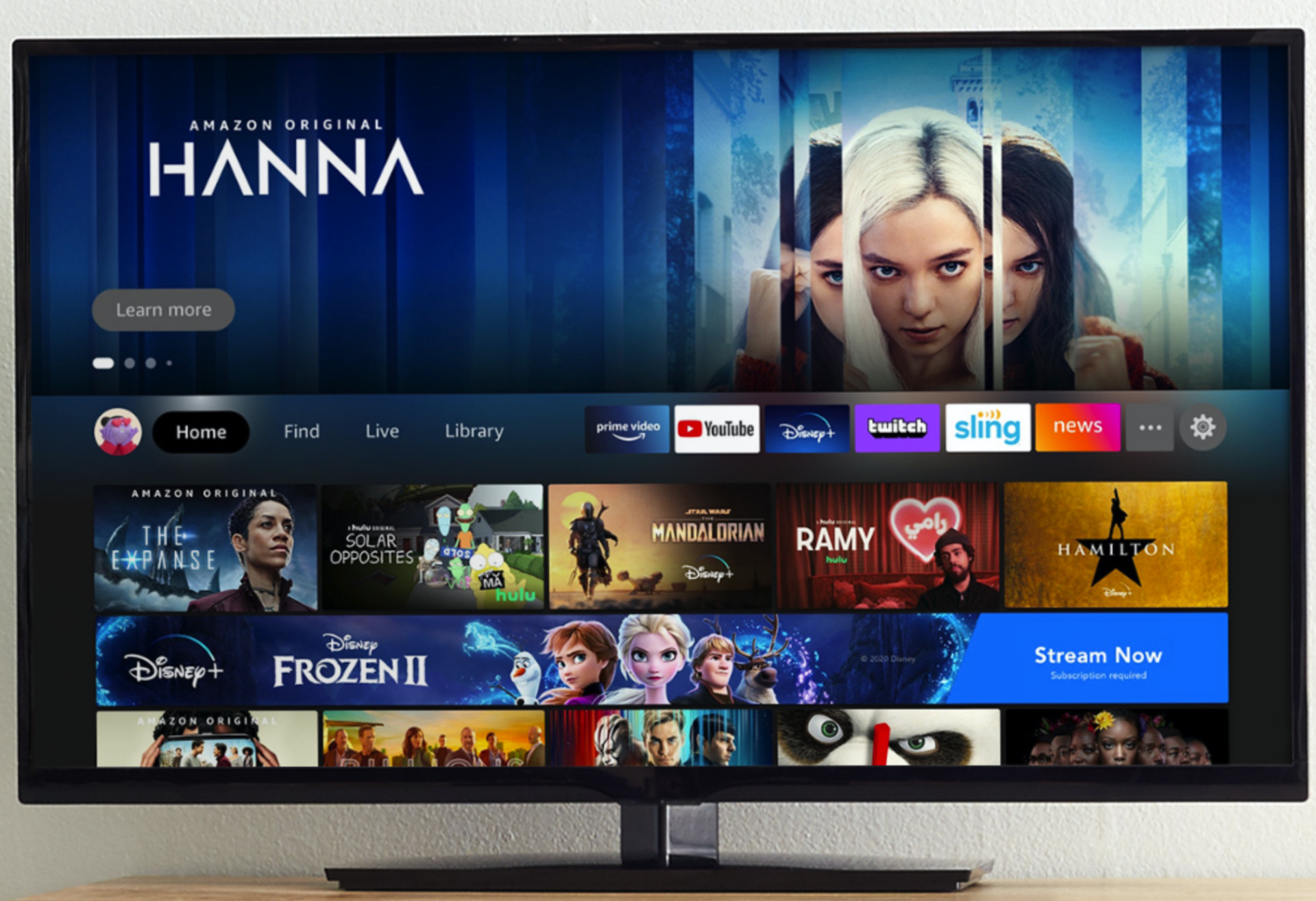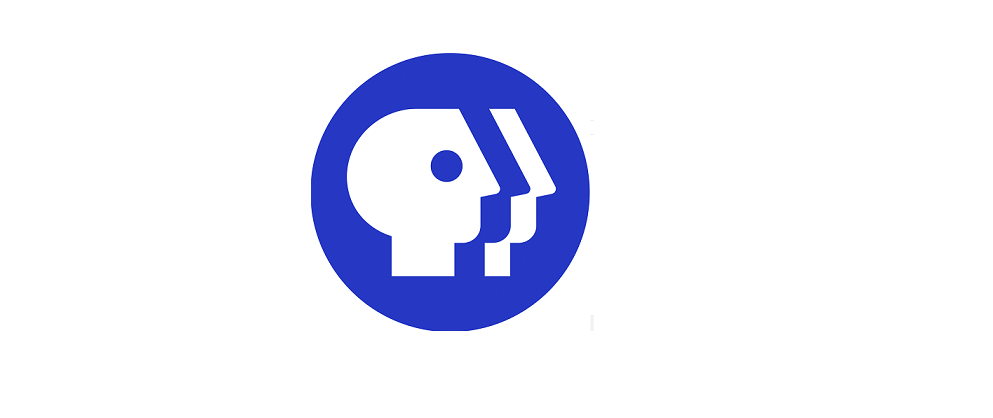I know what you are thinking. Everyone said HBO Max was coming to the Fire TV today and I still don’t have it. Don’t worry. You probably do. It’s just that Amazon has not totally updated their system to acknowledge it.
To install HBO Max from the Amazon App store (not a hacked version) follow these steps
- Make sure your fire TV is up to date. Do so by toggling to settings
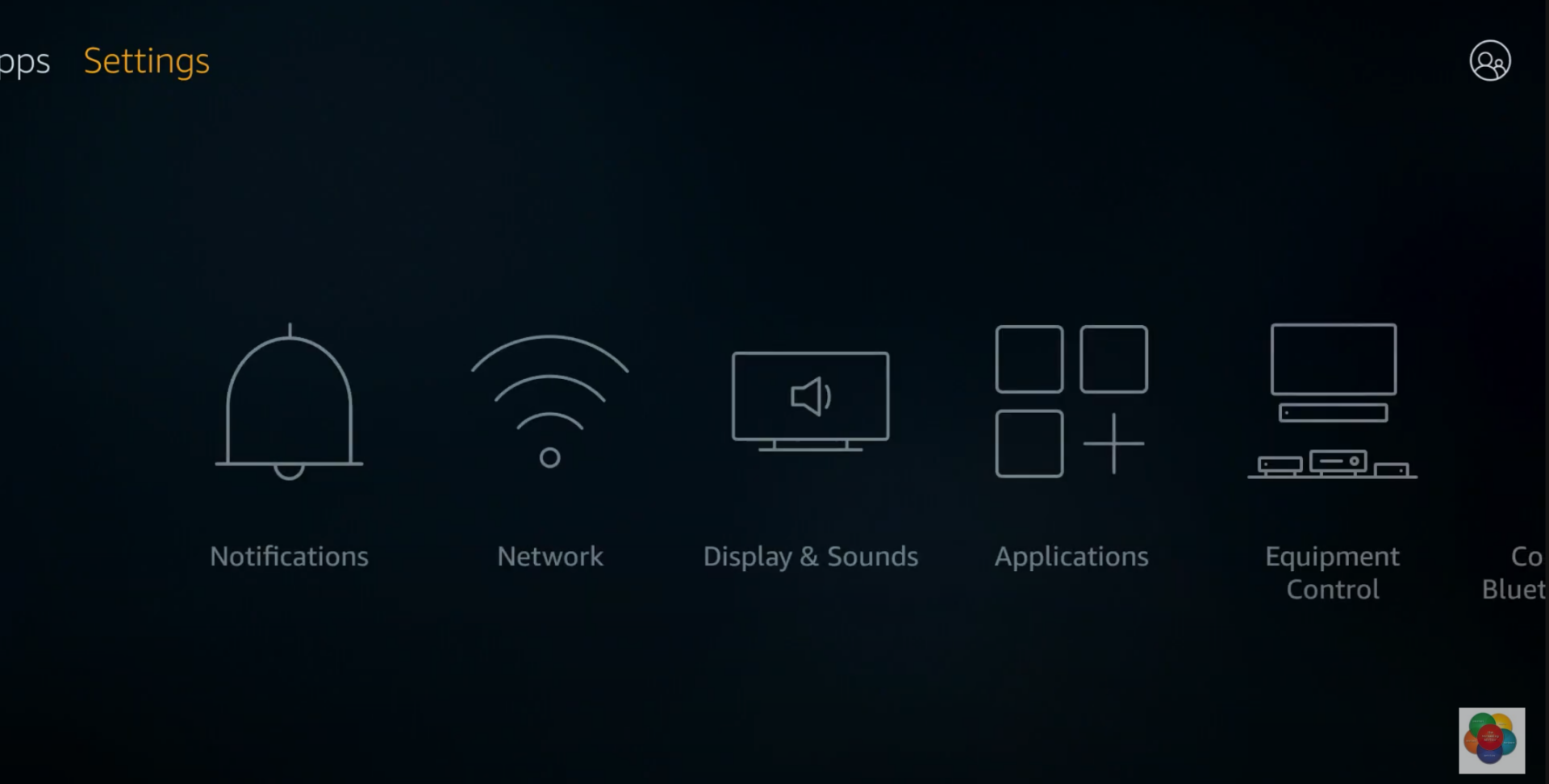
2. Select My Fire TV
3. Select about
4. Select Check for updates and let it do its work
Once you are done with this step go to the search section of the Fire TV menu and Type HBO or HBO Max.
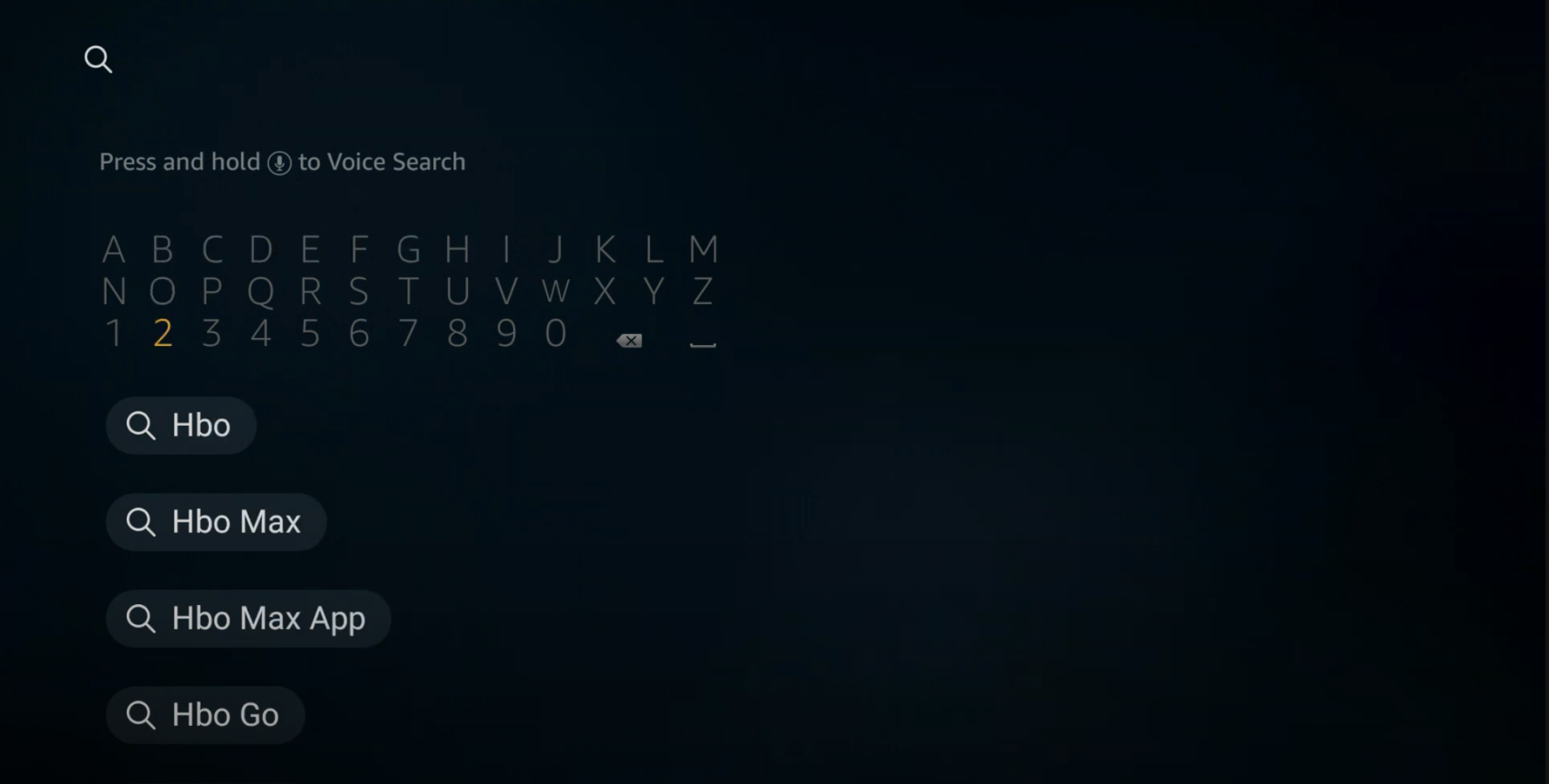
You will see two HBO Choices. One is a way to sign up for HBO through Amazon Channels and the other is a Black and White HBO Logo. You have two choices here. If you want to sign up for HBO via Amazon you can do so and watch a live linear feed of HBO through the Fire TV just like a traditional channel. If you do this you will also have access to HBO Max via the HBO Max app.
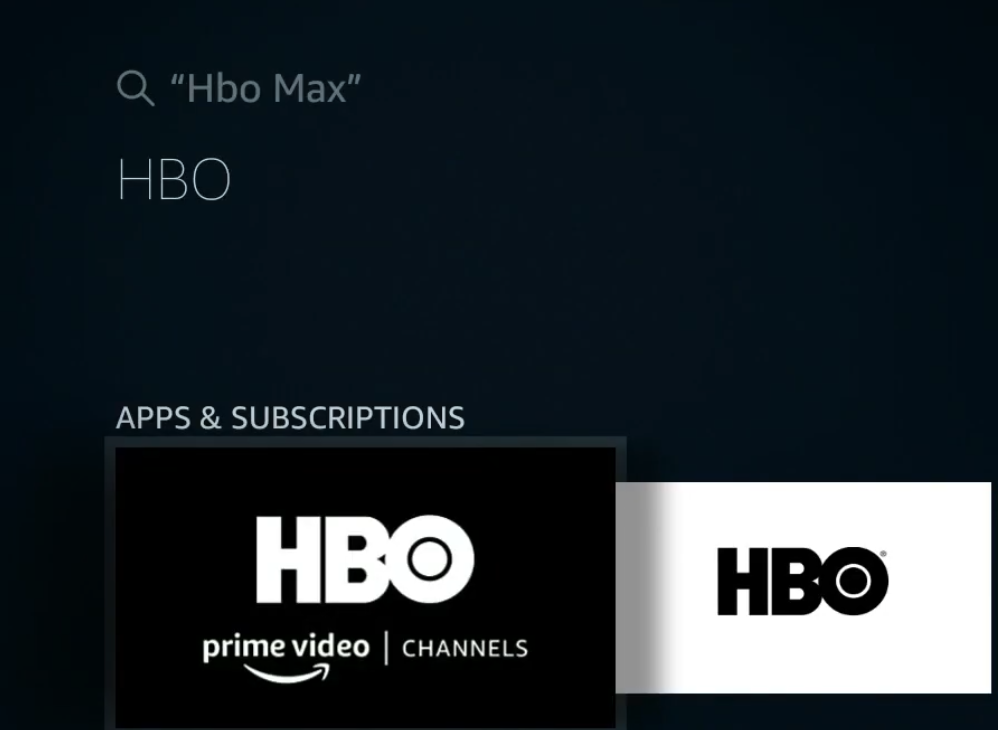
If you are already an HBO or HBO Max customer select the Black and white HBO logo and you will see that once the screen actually loads it says HBO Max.
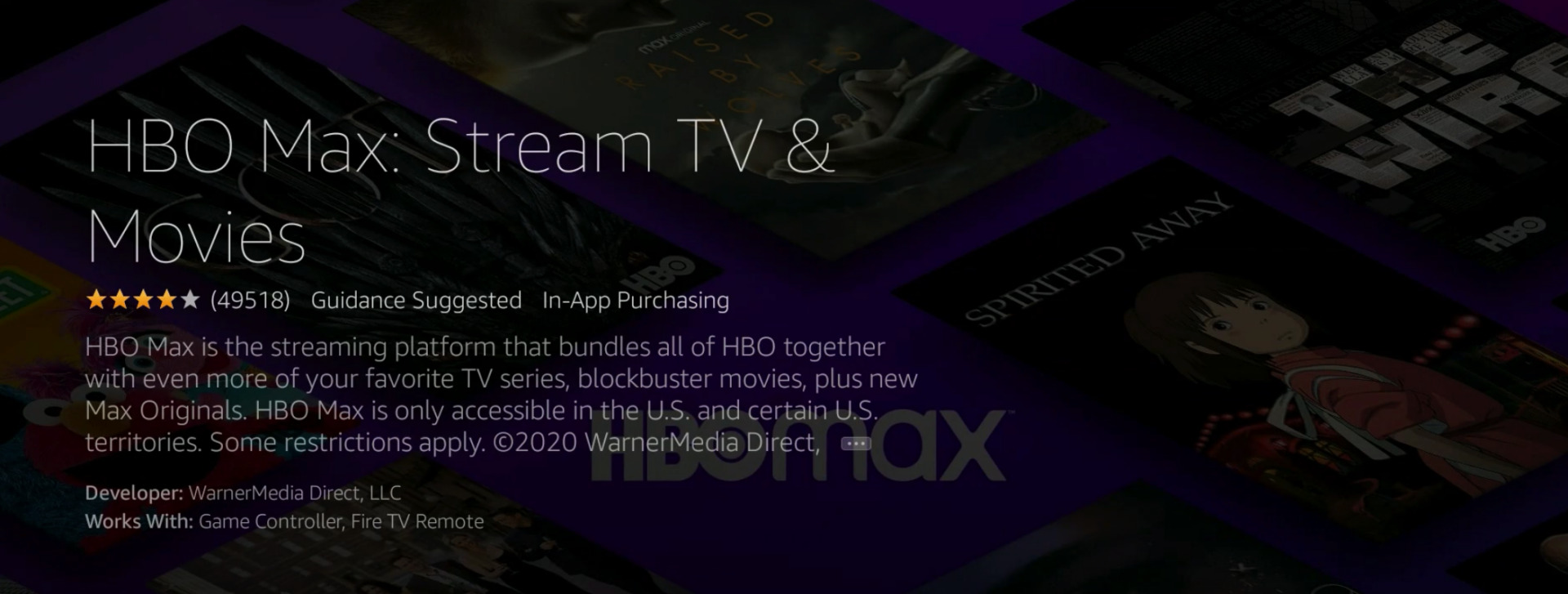
From here just download it like usual and follow the steps for activation including going to the URL listed.
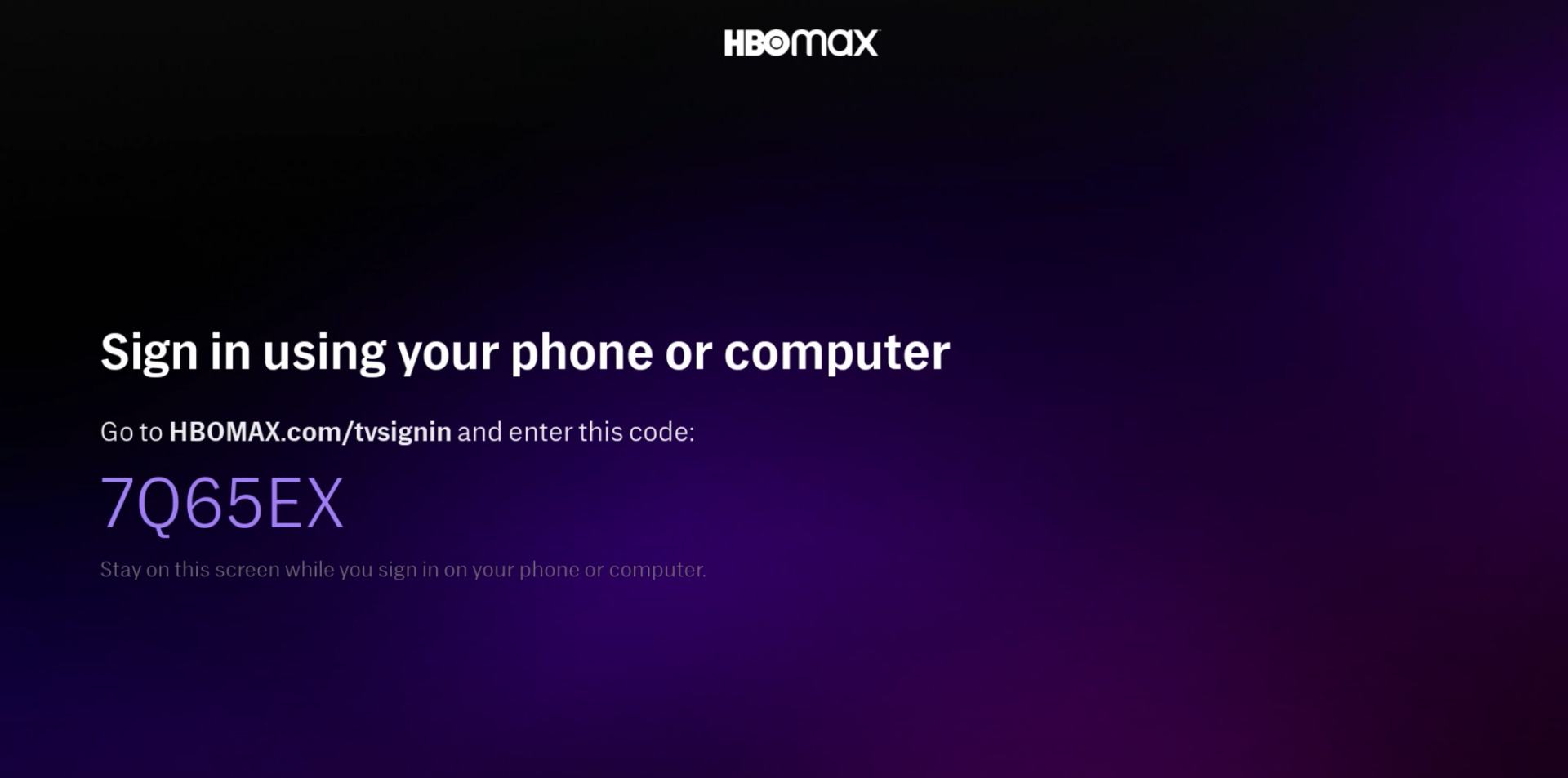
As of right now the logo still just says HBO and Fire TV will not open the app when you ask for HBO Max. Until the update arrives just ask for HBO. It will all work out soon enough. So there you go. No more downloader, no more sideloading and APKs. Stream on my friends.