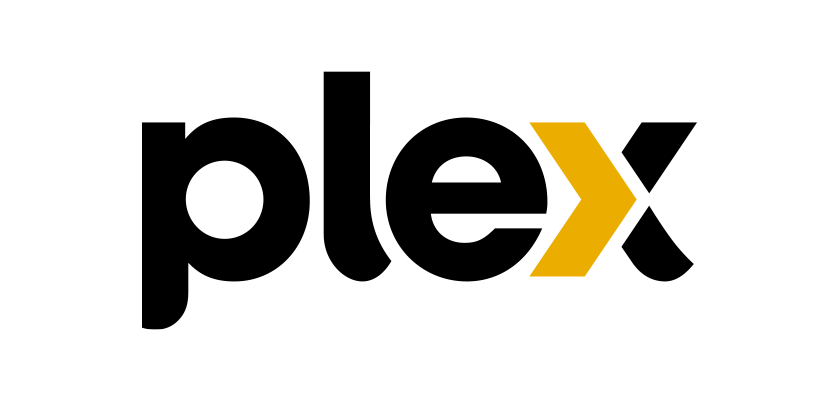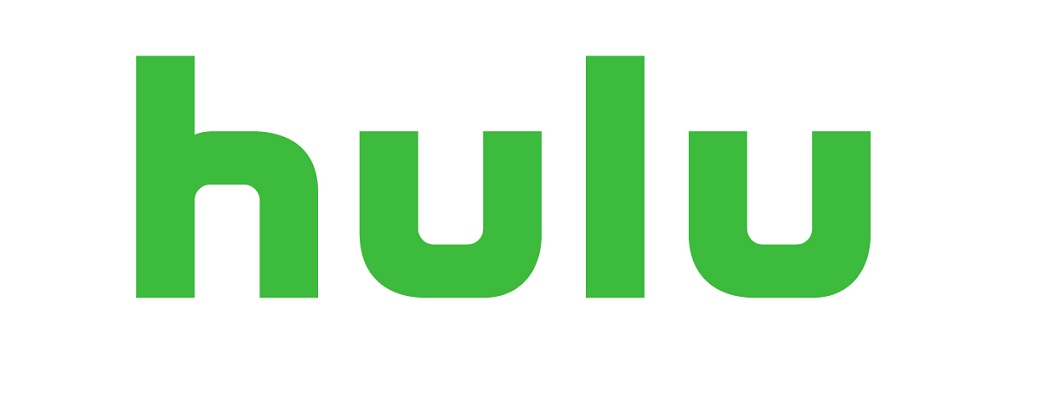In the dark ages before YouTube was an official Roku channel there were a number of workarounds for Roku users who wanted to access the most popular Streaming application and website. There was YouTube through Plex, and YouTube through Twonky. Both required extra hardware to use computers, tablets app downloads etc. When Video Buzz from Utmost Solutions emerged it changed the game for a number of Roku owners. Finally there was a YouTube option that could work on its own without the aid of an external device. It survived Roku banning the private channel by becoming a development channel but did not survive the arrival of the official YouTube Channel in 2014. After YouTube’s recent API update the app ceased working. But another

developer has been quietly building a new Video buzz for about a year under the radar with a bit of a different look but the same functionality. Video Buzz by Protuhj has the same navigation style and menu selection as the original with the addition of streams from other popular streaming options like Twitch and Reddit. While it uses a different color scheme and logo the feel is very much the same.
How do you get it?
Like “My Video Buzz” the development channel successor to the original channel the

the current Video Buzz must be side loaded on to the Roku via a computer. There are a number of steps required. First You must get the IP address for The Roku.
Finding the Roku IP Address
- Press home and click down to Navigate to settings on the Roku on the left side menu
- Press OK or the select button in the middle of the directional cross
- Click down to navigate to System
- Press OK or the select button in the middle of the directional cross
- Select “About”
- Find the Roku’s IP Address. It should be the 6th listing on the screen and write it down
Enter the Roku Developer Screen
- Press home 3 times-press up 2 times-right-left-right-left-right
- Set a simple easy to remember password and let the Roku reset

In developer mode you can enable ad disable the side loading for Roku.
Download the zip file for Video Buzz
- To download the zip file click here
- Go to your desktop
- Right click and choose the option “New” Scroll to the arrow and select “Folder”
- Name the Folder Video Buzz Zip
- Go to the downloads section of your browser. In chrome you can find it in settings in the upper right hand corner. In Firefox there is a a down Arrow.
- Look for the video buzz file. It should be at the top of your list
- Click show in folder
- Select the file and right click and copy the file
- Go to the desktop and paste the file in the Video Buzz folder

Enter the Roku portal
- In the browser’s URL bar type the Roku ip address that you looked up earlier. If you didn’t write it down just repeat the steps and type it in your browser
- For user name type rokudev
- for password use the 4 digit password you created
- Click on choose file
- When your browser opens a window displaying folders select desktop
- Find your created folder for Video Buzz and double click to open it
- select the video buzz file and click open on the Grey bar
- Click instal
See Video for more