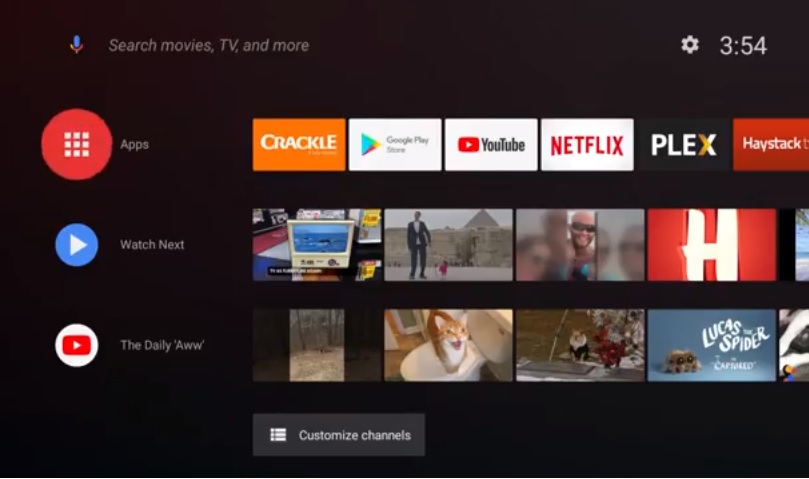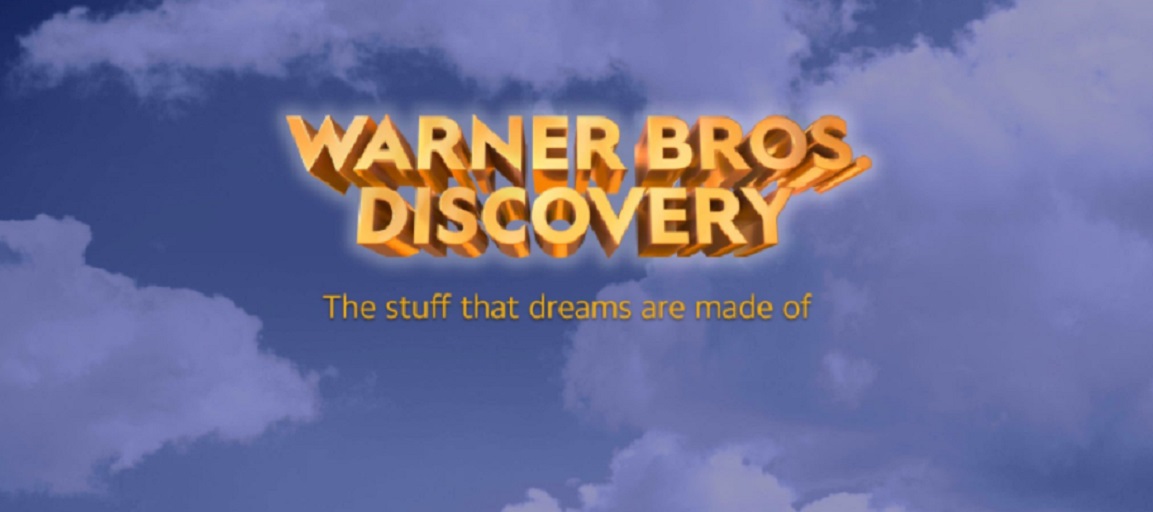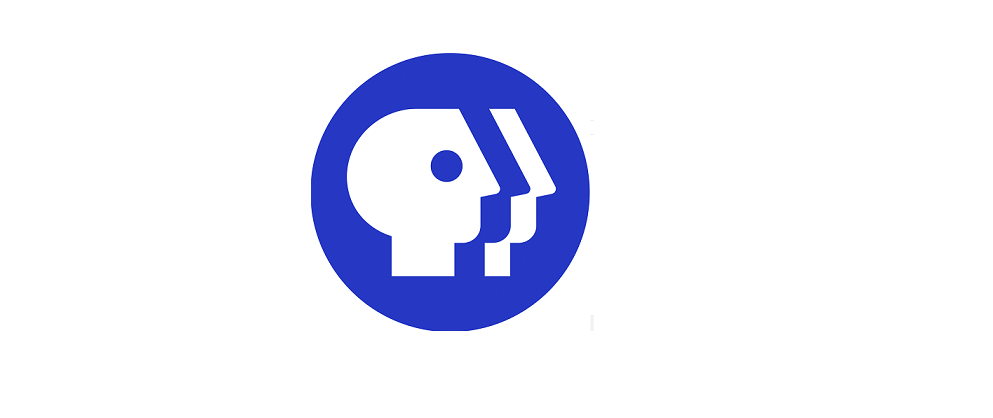Android TV O is the latest look for the Android tv operating system developed for connected TV devices and smart TV’s aligned with Googles online streaming ecosystem. The new set up was previewed last year at Google IO but has not been seen on any of the major products as of yet. We had a chance to get our hands on it and took it for a spin and will give you the breakdown as well as a video tour to give you an idea of how it works.
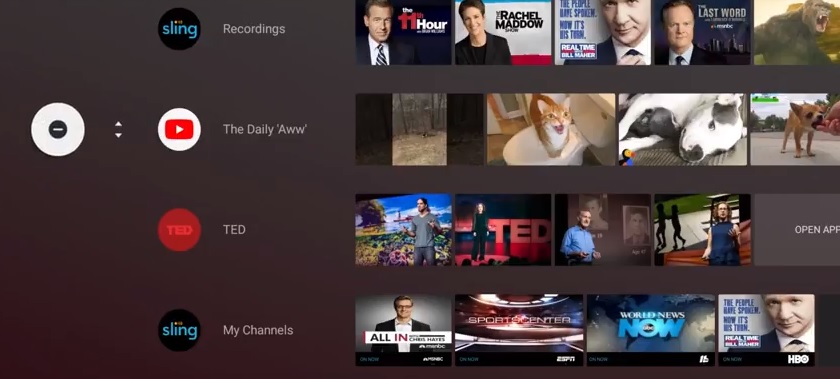
Fewer Apps More Channels
The Android TV 8.0 update no longer displays each app that you have installed on your Android TV device. What it does instead is provide a bar at the top for 6 favorites that can be interchanged to your liking, Users may be happy to know that you are not required to keep Googles own properties on the home page. If you want to remove Google Music, Google PLay or even YouTube and replace it with Kodi or the Side Loading app feel free.
Users can easily access their Android TV apps by clicking the red Apps icon at the top of the screen, which displays an app drawer reminiscent of the side load launcher or even the open version of Android found on phones and other devices.
Android TV Oreo for Android TV devices puts some of your apps front and center in an attempt to aid content discovery. The new setup still has a recommendations bar now called watch next. The recommendations seem to be based on what you have already watched. The really new feature is what Google refers to as channel rows. These are
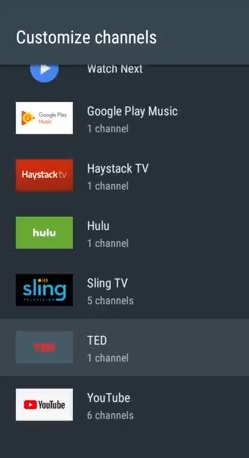
customizable sections on the home page that display content from select apps that you may want to see. For instance, Sling TV users can see their DVR’d programs, Hulu users can see a feed of what’s new and YouTube users can fill their screen with prefab categories.
This is not a universal feature though. While I am not sure which apps are included in this functionality I can certainly say that not all of them are. For instance, there is not a row for Netflix or Crackle nor is there an indication of other apps that would work along with this.
3rd party Apps
There is no doubt that some Android fans enjoy sideloading onto Android TV devices. This can still be sone but the setting are a bit different. Users will find that they are not prompted to allow other apps until they are installed. We are still experimenting with this and will provide more info soon.
The settings for the new operating system should look familiar to anyone who has seen the Nugat update to the Android TV. Instead of black and white rows of apps and settings, everything is vertical and on the right side of the screen. This allows the user to keep everything in one place.